Microsoft Clamps Down on Windows 11 Local Accounts – This Trick Still Works
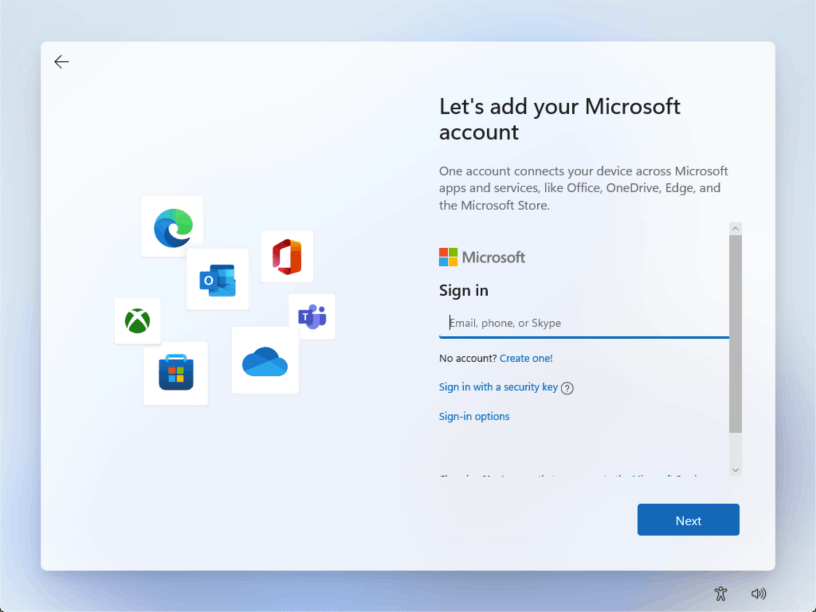
Microsoft Clamps Down on Windows 11 Users Who Want Local Accounts – But This Trick Still Works
Microsoft has removed online steps for switching from a Microsoft account to a local one and has killed off a past trick for choosing a local account in Windows 11.
Microsoft has long been battling Windows 11 users who’d rather sign in with a local account than the company’s preferred Microsoft account. And with a couple of its latest salvos, Microsoft is fighting hard to win the war.
The first twist concerns an online support page that deals with Windows user accounts. The page in question tries to explain how to add, remove, and otherwise manage an account to sign into Windows. In versions of the page before last week, Microsoft included steps on how to switch from a Microsoft account to a local account. But the latest edition of the page has jettisoned those instructions, as spotted by Neowin.
Windows 11 Now Turns on OneDrive Folder Backup Without Your Permission
Specifically, a version of the page from June 12 – seen by Tom’s Hardware via the Wayback Machine – contained the directions on changing from a Microsoft account to a local account. Those steps vanished on June 17 and so far have yet to return. The page does retain the instructions on moving from a local account to a Microsoft account, which the company obviously would encourage.
The Trick to Bypass Microsoft’s Restrictions
You can still jump from a Microsoft account to a local account in Windows 11, so it’s not as if the capability is gone. But by removing the instructions from its support page, the company seems to want to pretend that the option doesn’t exist or at least doesn’t want to help users looking to make the switch.
Despite these efforts, there remains a simple trick toward signing into Windows with a local account instead of a Microsoft account. For users looking to bypass Microsoft’s preferences, follow these steps:
1. Disconnect from the Internet: During the initial Windows 11 setup, disconnect from the internet. This will force the setup to offer a local account option.
2. Command Prompt Trick: During the initial setup before you reach the account screen, press Shift+F10 to open a command prompt. At the prompt, type oobe\bypassnro. Your PC will reboot, placing you back at the Windows 11 setup. Continue where you left off but ensure you’re still disconnected. The account screen should then ask you to enter your name to proceed with a local account.
3. Third-Party Utility (Rufus): Another trick is to use a free third-party utility called Rufus. Designed to install or run Windows from a USB stick, Rufus lets you remove the requirements for an online Microsoft account and automatically create a local account with a specific username. Rufus is a handy tool for setting up Windows.
Alternatively, you can still set up Windows 11 with a Microsoft account and then switch to a local one. Head to Settings, select Accounts, and go to the “Your info” screen. Click the option to “Sign in with a local account instead” and follow the steps to make the switch.
Ultimately, Windows users shouldn’t have to perform tricks to set up their preferred type of account. The option should be readily available and accessible. But this is yet another case of Microsoft removing user choice, leaving people annoyed and putting the company in a bad light.
Ready to transform your business?
Partner with Virtuoso Technologies and unlock your online potential with our expert digital solutions. Contact us today for a free proposal and start your journey towards unparalleled growth and success! Visit our services page to learn more about how we can help. For more insights, check out our latest blogs, or give us a call at 604-375-2629. Explore our specific services: Managed IT Support, Digital Marketing, and Web Design.


